How to Restore the Quality of Blurry Videos Sent From iPhone to Android
Advertisement
We all know that sinking feeling when you send a video from your iPhone to a friend using Android, and what they receive looks like it’s been filmed through a window in a rainstorm. The crisp, vibrant video you took somehow turns into a grainy mess. It’s frustrating, especially when it was a memory you really wanted to share properly. But don't worry — there are ways to bring back the original sharpness and clarity. Let’s dig into the why first, and then I’ll show you how to fix it.
Why iPhone Videos Look Blurry on Android
The first thing you should know is that this isn't a random glitch. It's all about how files are shared. When you send a video through traditional messaging apps like SMS or even basic MMS, the video gets compressed — a lot. These services weren't designed to send high-quality files. Instead, they shrink videos down to save space and make transfers faster, but the result is a blurry video that loses all the detail you originally captured.
Apple’s iMessage keeps the original quality when iPhone users message each other. But when crossing over to Android, your iPhone has no choice but to fall back to regular text messaging systems. That's where the quality tanks are. Now that you know the "why," let's move to the good part — how you can restore, fix, or even avoid this in the first place.
Best Ways to Restore Blurry Videos Sent to Android
Use Cloud Sharing Services

One of the easiest and most reliable ways to share high-quality videos is by uploading them to a cloud storage service first. Apps like Google Drive, Dropbox, or OneDrive allow you to keep the original resolution intact.
Here’s how it works:
- Upload the video from your iPhone to your preferred cloud service.
- Share the link with your Android-using friend.
- They can download it directly without compression messing things up.
This method keeps the video exactly how you recorded it — no pixelation, no blurriness. Plus, it’s super convenient for larger videos that wouldn’t fit through messaging apps anyway.
Send Videos Through Apps Designed for High-Quality Sharing
There are apps that focus on sending files without compression. Apps like WhatsApp (when set to "Document" mode), Telegram, and even Google Photos offer ways to share original-quality videos.
Here are a few quick tips:
- In WhatsApp, select "Document" when sending the video instead of "Gallery" — this way, it sends the raw file.
- Telegram automatically keeps higher quality unless you tell it otherwise.
- Google Photos allows you to upload your video and then create a sharing link.
This way, your friend on Android doesn’t just see a blurry mess. They see the bright, clear, detailed video you intended to share.
Use AirDrop-Like Apps That Work Across Platforms
While AirDrop is exclusive to Apple, there are alternatives that work across iPhone and Android devices. Apps like Snapdrop, Send Anywhere, and SHAREit allow you to wirelessly transfer files without reducing quality.
They’re pretty easy:
- Both devices connect to the same Wi-Fi network.
- You select the video and send it over.
- No middleman compressing your file into oblivion.
Plus, it’s a fast way to transfer without needing to upload anything to the cloud first.
Try Video Enhancement Tools
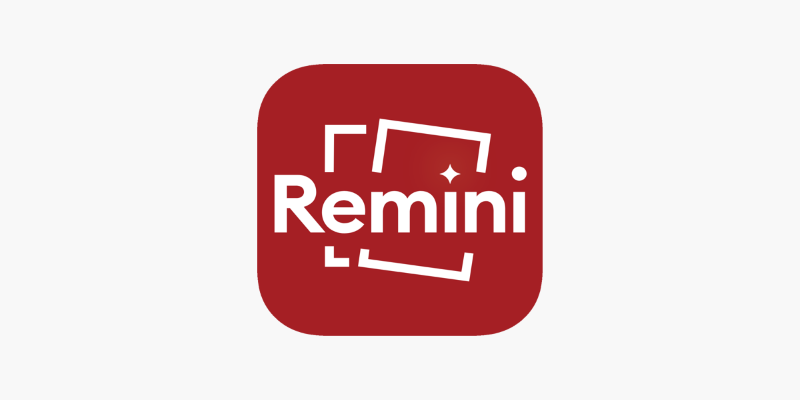
Okay, maybe you already sent the video, and the Android user is staring at something that looks worse than a 1990s webcam recording. Good news — all is not lost.
There are apps and software options that can upscale and sharpen blurry videos:
- Remini is a popular mobile app that uses AI to clean up blurry videos and photos.
- Wondershare Repairit offers a desktop tool for repairing video files, including fixing resolution issues.
- Veed.io and Clideo are online tools that allow you to upload a blurry video and use sharpening filters.
Of course, these tools aren't magic. They won’t make a completely destroyed video look 4K again, but they can bring back a surprising amount of detail. Especially for casual sharing, they do a solid job.
Adjust Playback Settings on the Android Device
Sometimes, the problem isn't just how the video was sent — it's how it's being played back. Many Android devices automatically lower playback quality to save data or processing power, especially inside messaging apps or low-power modes.
Here’s what can help:
- Ask the Android user to save the video to their device instead of watching it directly inside the messaging app.
- Then, open the video using a dedicated video player app like VLC or MX Player, which often renders videos in better quality.
- Make sure the Android device isn’t on Data Saver or Battery Saver mode while playing videos, as these can quietly throttle playback quality without any warning.
This method doesn't "repair" the video itself but fixes how it looks when played — and often, the difference is bigger than you’d expect.
How to Prevent Video Blurriness From the Start
Since prevention is easier than fixing, here are some quick habits to keep in mind when you know you’ll be sharing videos with Android users.
Record in a Lower Frame Rate: It sounds odd, but recording at 30fps instead of 60fps can help videos survive compression better.
Keep Videos Short: The shorter the video, the less aggressive the compression when sending via MMS.
Use Apps Instead of Messages: Always opt for an app that supports original quality sharing instead of texting videos.
Edit Before Sending: Crop, trim, and adjust lighting beforehand to keep the file size manageable without losing important quality.
It takes just a few seconds, but it can save you — and your friend — a lot of disappointment.
Final Thoughts
Getting that perfect video to show up just right on someone else’s device shouldn’t be a struggle. Now you know why videos look blurry when sent from iPhone to Android and how you can fix the problem — or even better, stop it before it happens. Whether you choose cloud sharing, smart apps, wireless transfers, or a little touch-up with enhancement tools, you’ve got options. And your memories? They deserve to stay crystal clear, no matter where they’re being watched.
On this page
Why iPhone Videos Look Blurry on Android Best Ways to Restore Blurry Videos Sent to Android Use Cloud Sharing Services Send Videos Through Apps Designed for High-Quality Sharing Use AirDrop-Like Apps That Work Across Platforms Try Video Enhancement Tools Adjust Playback Settings on the Android Device How to Prevent Video Blurriness From the Start Final ThoughtsAdvertisement
Related Articles

How To Achieve Your Fundraising Goals Using Donately

Yahoo Mail vs. Gmail: A Simple 2025 Comparison

How to Easily Export iMovie Projects as MP4 Files on Mac and iPhone
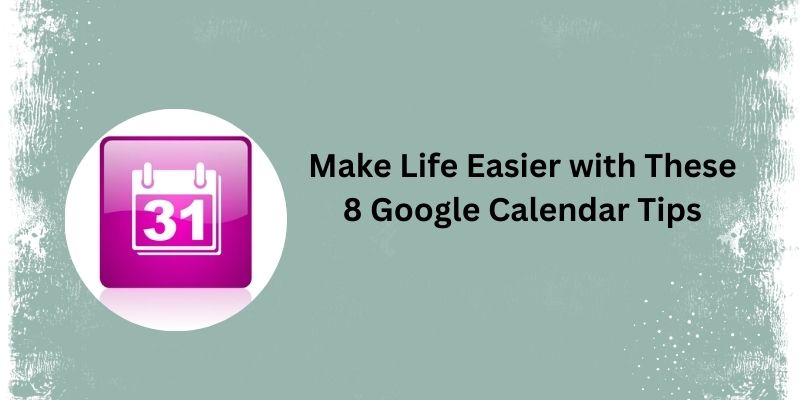
Top 8 Google Calendar Features You Should Use
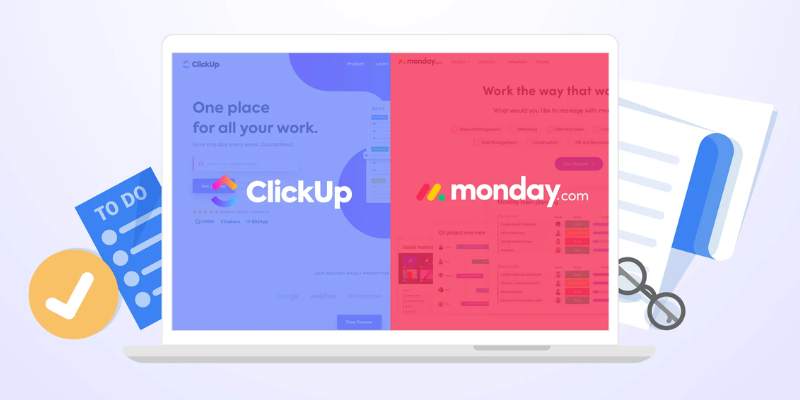
ClickUp Vs. Monday: Best Project Management Tool to Use in 2025
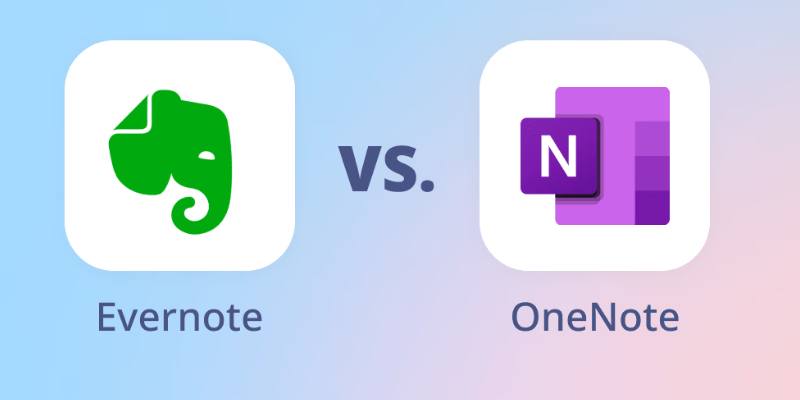
Evernote Vs. OneNote: Best Note-Taking App for 2025 Use
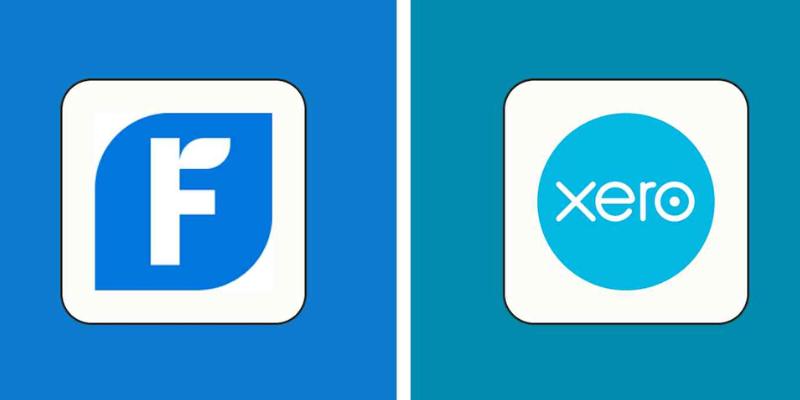
FreshBooks vs. Xero: Which Accounting Software is Best in 2025?

ConvertKit vs. ClickFunnels: Which Platform Wins in 2025?
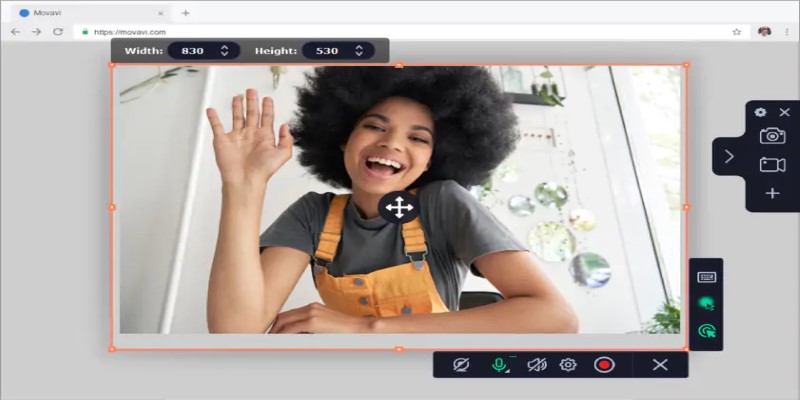
Free WMV Screen Recorders to Use on Your Computer
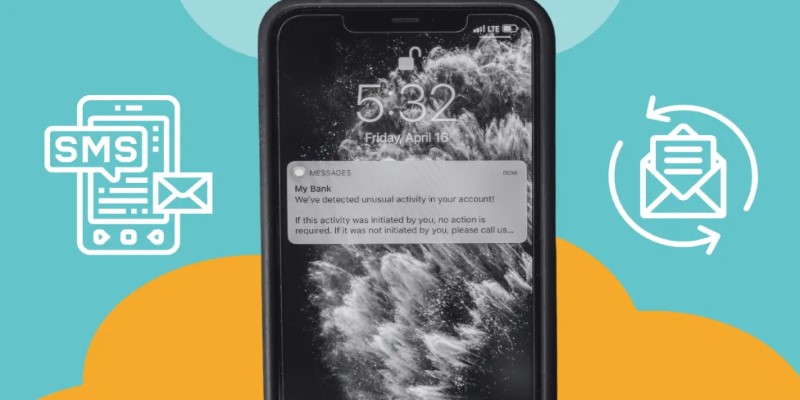
How You Can Spoof or Send Fake Text Messages for Free
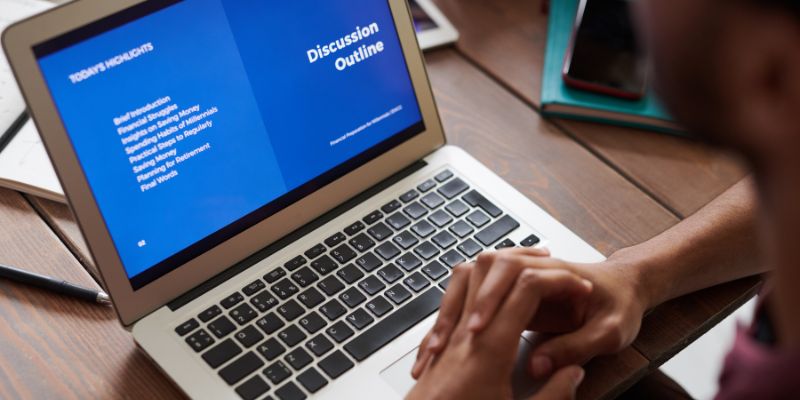
Everything You Need To Know About Trello Cards and Slack Messages

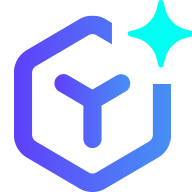 novityinfo
novityinfo