Everything You Need To Know About Trello Cards and Slack Messages
Advertisement
Trello and Slack are like peanut butter and jelly. They’re different, but if you know how to use 'em right? They can be a powerhouse combo for organizing literally anything.
This guide breaks it all down. Let’s talk about Trello cards. Let’s talk about Slack messages. Let’s talk integration, automation, shortcuts, and sanity-saving tips you didn’t know you needed.
Because it can be easier, and dare we say... even kind of fun? Let’s get started.
Real Life Trello + Slack Scenario
Okay. Let’s paint a quick picture here...
You’ve got a team project going. Maybe it's for work, a volunteer group, or that "just for fun" side hustle that turned into another full-time job. You’re juggling messages in Slack… "Where's that link again?" "Who’s working on the report?" "Did anyone follow up with Chad?"
Meanwhile, someone drops a “just throw it in Trello” like it’s the easiest thing in the world... and now you’re trying to figure out what card goes where, which list needs updating, and why someone labeled something “DO NOW” when they could’ve just sent a normal update.
Yep. Welcome to modern team life. This is basically how Trello + Slack works.
First Up: What Is Trello?
Alright, let’s start from the top.
Trello is a project management tool that’s built like a digital corkboard. Think of it as one big sticky-note house. You’ve got Boards, Lists, and Cards.
- A Board = your whole project (like “Website Redesign” or “Wedding Planning” or “Mom’s 60th Surprise Party”)
- A List = a column within that board (like “To Do,” “Doing,” and “Done”)
- A Card = the individual task (like “Write homepage copy” or “Book the DJ”)
Trello cards are where the action happens. You can assign people, add due dates, checklists, labels, attachments, and even emojis to each card. (Yes, it’s dangerously fun if you’re the “organize everything” type.)
Second: What Is Slack?

Slack is your team’s messaging HQ. It’s like texting meets email meets a group chat that never sleeps. You’ve got:
- Channels (group convos like #marketing or #random)
- DMs (private messages)
- Threads (replies inside a specific message so everything doesn’t go full chaos mode)
- Integrations (which we’ll get into because yes—Trello and Slack can talk to each other)
The problem? Slack is fast. Like, blink-and-you-miss-it fast. And if you don’t catch that message in time... you’re scrolling back through 86 unread messages, trying to remember if it was in #general or #projects or some private thread from 3 weeks ago.
Integrating Trello + Slack
Here’s where things get spicy: Trello and Slack can actually talk to each other if you let them.
This isn’t just about convenience. This is about turning chaos into clarity.
You can:
- Turn a Slack message into a Trello card (without copy-pasting)
- Get Trello card activity alerts in Slack
- Create new Trello cards from inside Slack
- Jump directly to a Trello board or card straight from Slack
That “someone please write this down” message? You can zap it into your Trello board in two clicks. No more losing track. No more “where did I see that?” syndrome.
Step-by-Step: How To Connect Trello to Slack
Alright, let’s set the thing up. Don’t worry—it’s not scary.
Step 1: Add the Trello app to Slack
- Open Slack
- Go to Apps (bottom left)
- Search for Trello
- Click Add, then authorize your Trello account
This links your accounts, so now Slack can peek inside Trello (in a friendly way).
Step 2: Link a Trello board to a Slack channel
This is where the real magic happens.
- Go into the Slack channel you want to use (like #project-website)
- Type: “/trello link [Trello board URL]” (That’s the full link to the board—copy it from Trello)
- Boom—Slack now knows which board to talk to
Now when you create a new card or update something, Slack will show it in that channel. No guessing. No digging.
Step 3: Use the Slack/Trello slash commands like a boss
Once Trello is linked, you can use slash commands in Slack. These are little shortcuts that make you look like a productivity wizard.
Some good ones:
- /trello create – Starts a brand new card right from Slack
- /trello list – Shows lists on the linked board
- /trello help – Brings up a cheat sheet (these days, memory isn’t what it used to be)
And yes, you can assign people, set due dates, and more—without opening Trello at all.
Turning Slack Messages Into Trello Cards
Let’s say someone posts a to-do in Slack, like:
"Can someone take care of uploading the new product shots before Friday?"
Instead of letting that get buried, hover over the message, click the three dots, and choose More actions > Add to Trello.
It’ll pop up a card creation window with the message already inside. You just pick the board/list and hit “Create.” No copy-pasting. No back-and-forth.
Pro-Tips for Using Slack + Trello
Alright, now that you’re connected... here’s how to keep your Trello/Slack setup from becoming its own form of chaos:
Use card labels wisely
Trello labels are super customizable. Use them to tag tasks by:
- Priority (High / Medium / Low)
- Department (Design / Dev / Marketing)
- Status (In Review / Blocked / Needs Feedback)
Color-coded = easier to skim. Your future self will thank you.
Don’t let notifications go wild
When Slack shows every little Trello update, it can get noisy fast. If you're seeing:
- “Steve moved ‘Fix Header Bug’ from ‘Doing’ to ‘Done’”
- “Steve moved ‘Fix Header Bug’ from ‘Done’ to ‘Doing’ (oops)”
- “Steve archived ‘Fix Header Bug’ (for real this time)”
...you’re not alone. In Trello, go to Power-Ups > Slack, and adjust the settings. Choose which actions trigger notifications, and which ones are just... too much.
Automate repetitive stuff
Use Butler, Trello’s built-in automation bot. You can make rules like:
- When a card is moved to “Done,” archive it after 3 days
- If a card is overdue, @mention the assignee in Slack
- When a new card is added with a “fire” label, post to #urgent in Slack
It’s the low-key productivity magic that nobody talks about enough.
Should You Always Use Both Trello And Slack
Great question. While Trello and Slack work well together, sometimes less is more. Here's a quick cheat sheet:
Use Slack for... | Use Trello for... |
|---|---|
Quick check-ins | Task tracking |
Brainstorms | Milestone planning |
Real-time questions | Assigning deadlines |
Sharing updates | Collaborating on steps |
Reactions/memes | Checklists, progress, priorities |
If it’s something you’ll forget in 5 minutes? Slack.
If it’s something you need to remember in 5 days? Trello.
Final Thoughts: Trello + Slack = Brain-Saver
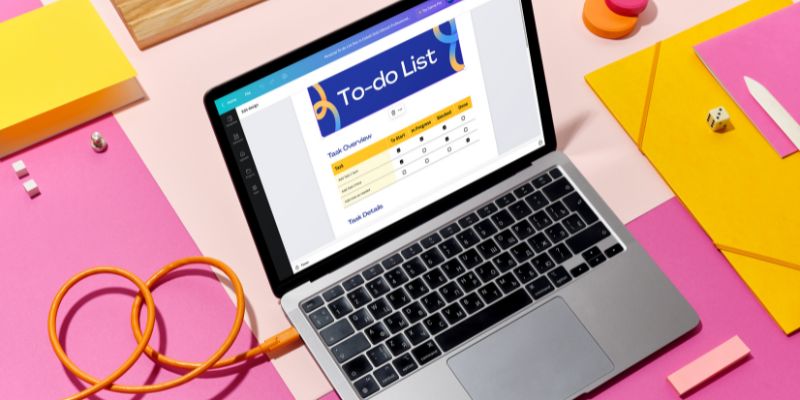
Trello and Slack can actually feel like one team managing your corporate stuff. One handles the conversation, the other handles the to-dos.
So create cards from Slack. Use labels. Tweak notifications. Automate the small stuff. And most importantly? Keep things simple. Because at the end of the day, it’s not about the tools. It’s about not forgetting what Chad said two Tuesdays ago at 3:47 PM.
On this page
Real Life Trello + Slack Scenario First Up: What Is Trello? Second: What Is Slack? Integrating Trello + Slack Step-by-Step: How To Connect Trello to Slack Step 1: Add the Trello app to Slack Step 2: Link a Trello board to a Slack channel Step 3: Use the Slack/Trello slash commands like a boss Turning Slack Messages Into Trello Cards Pro-Tips for Using Slack + Trello Use card labels wisely Don’t let notifications go wild Automate repetitive stuff Should You Always Use Both Trello And Slack Final Thoughts: Trello + Slack = Brain-SaverAdvertisement
Related Articles
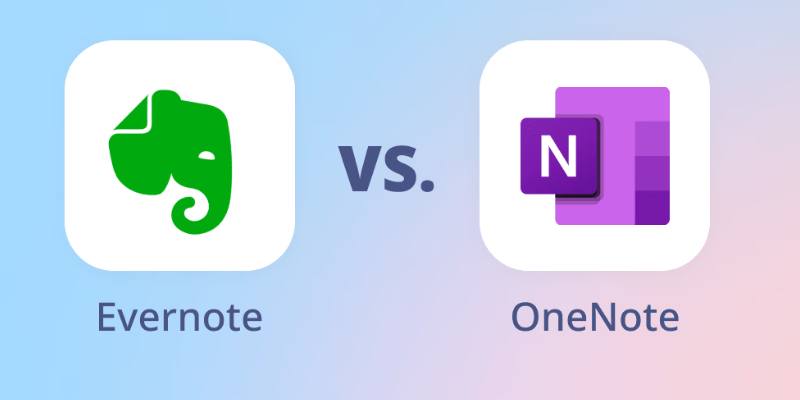
Evernote Vs. OneNote: Best Note-Taking App for 2025 Use
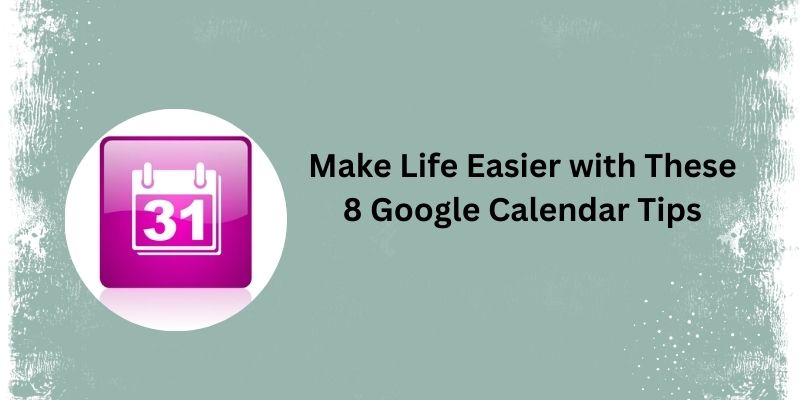
Top 8 Google Calendar Features You Should Use
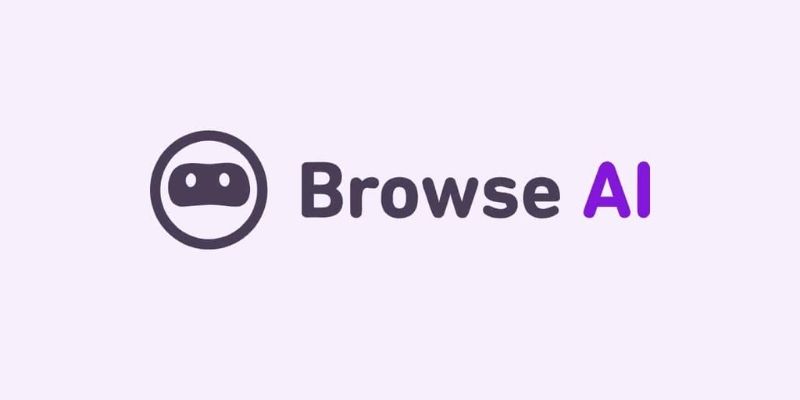
Browse AI: How to Scrape Any Website Without Writing Code
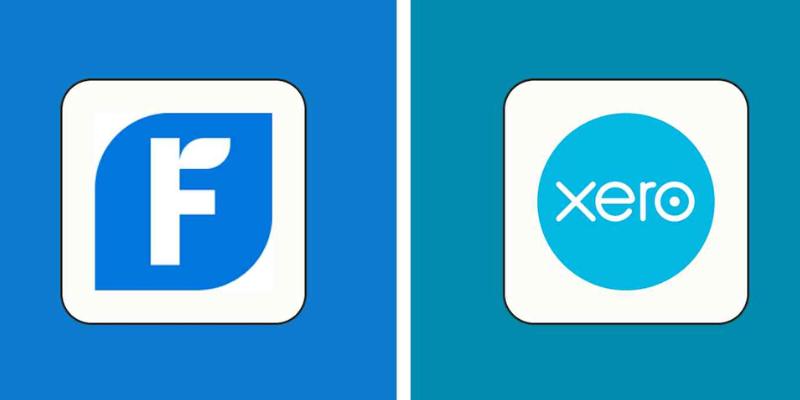
FreshBooks vs. Xero: Which Accounting Software is Best in 2025?
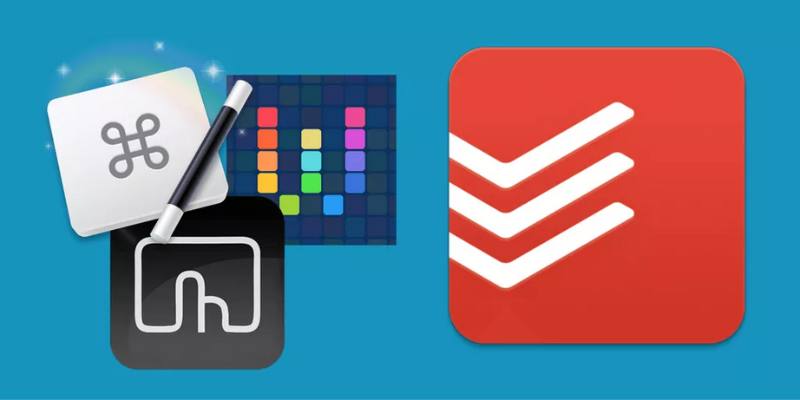
Discover Top 10 Todoist Automation Ideas to Assign and Manage Tasks Easily

Notion vs. Evernote: A Clear Comparison for 2025

Watch Later in MKV: 8 Tools to Save HD Movies Instantly
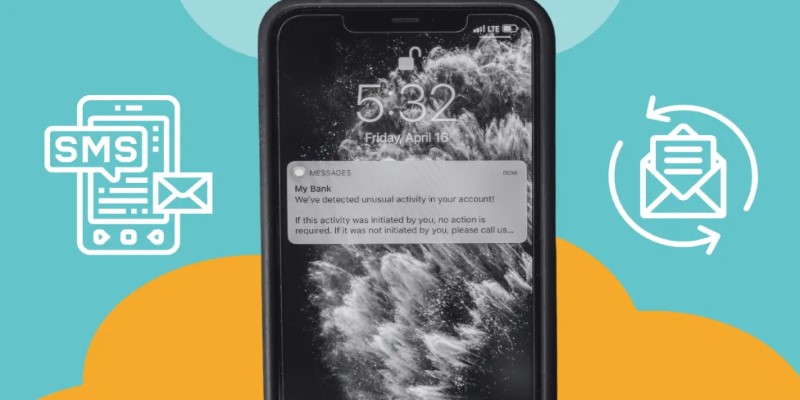
How You Can Spoof or Send Fake Text Messages for Free

Avidemux – The Complete Tutorial and Review for Beginners
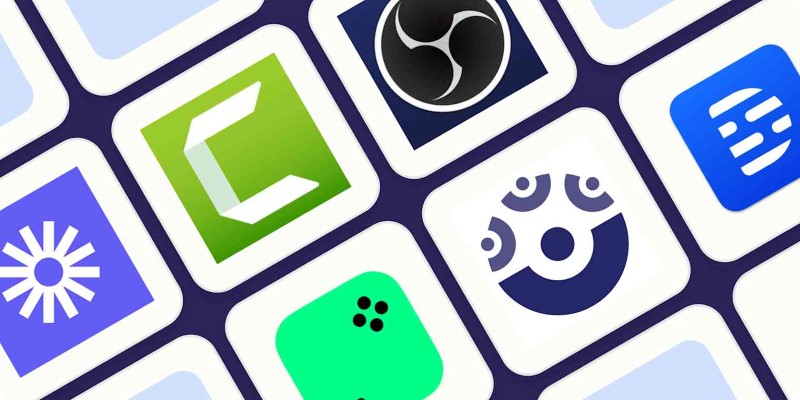
8 Easy-to-Use WebM Recorders for Windows PC Users

How to Easily Export iMovie Projects as MP4 Files on Mac and iPhone
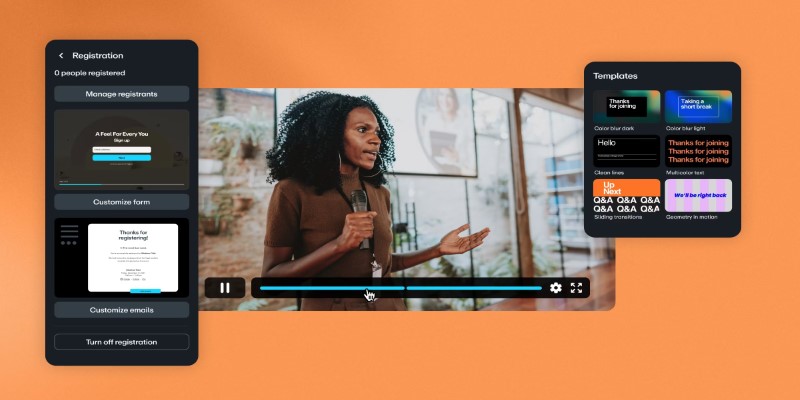
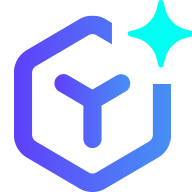 novityinfo
novityinfo