Free WMV Screen Recorders to Use on Your Computer
Advertisement
Video recording has come a long way, especially on desktops. Whether you're recording a tutorial, saving a livestream, or grabbing gameplay footage, there's no shortage of screen recording tools. But if you're looking for something that records directly in WMV format—or at least gives you the option to export it—you'll want a recorder that doesn't throw unnecessary limitations your way. WMV files are lightweight, easy to share, and compatible with many older systems. So, let's take a look at eight screen recorders that won't cost you anything to use and, more importantly, won't waste your time.
Top Picks for Free WMV Recorders on Windows PC
OBS Studio
OBS Studio has become a name you’ll hear often, and for good reason. It’s open-source, doesn’t hide features behind a paywall, and gives you control over nearly every part of the recording process. Once set up, you can record in WMV by simply tweaking the output settings. It supports multiple video and audio sources and lets you record either the full screen or specific windows.
People might call it too technical, and yes—it takes a moment to get comfortable with it. But if you’re okay with a quick tutorial or two, it’ll be smooth sailing after that. The software also works across Windows, macOS, and Linux, which is not something every screen recorder can say.
ShareX
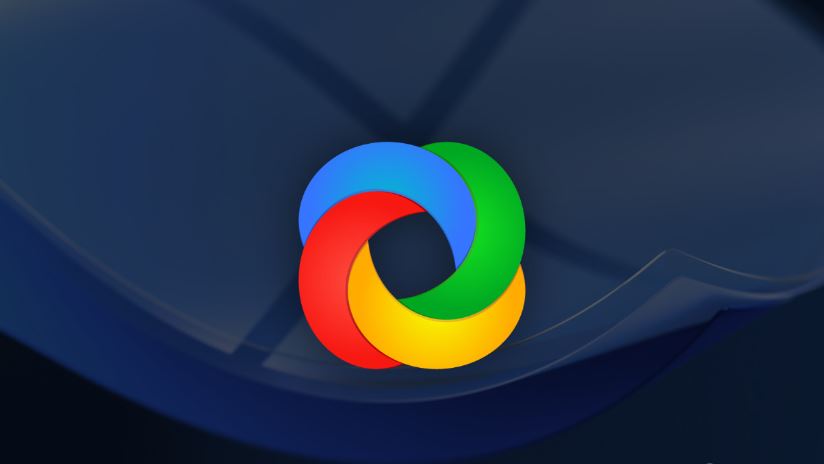
If you’re not into bulky interfaces or flashy add-ons, ShareX might surprise you. It's lightweight yet stacked with features that many paid tools can't match. WMV isn't its default output, but there's a way to make it happen through its custom FFmpeg settings. That part might feel a bit hidden, but once set up, it’s very hands-off.
Aside from screen recording, ShareX is known for fast screenshots, scrolling capture, and even OCR tools. It’s like the Swiss Army knife for screen-related tasks. Just don’t expect a beginner-friendly dashboard—this one is more for people who like tweaking things to fit exactly how they want them.
Screencast-O-Matic (Free Version)
For those who want something that’s ready out of the box, Screencast-O-Matic hits the mark. Its free version gives you basic screen and webcam recording features, and while WMV isn’t its native export format, you can still save your recording and convert it afterward using a tool like Windows Movie Maker or Format Factory.
There is a watermark in the free version, which might be a dealbreaker for some. But if you're just testing things out or using it for personal tasks, it’s functional enough to do the job.
Free Cam
Free Cam keeps things simple. You get a clean interface, no ads, and no watermarks—even in the free version. It records in WMV by default, which is rare these days. That’s already a win. You also get a basic audio/video editor right after you stop recording, which saves you an extra step.
If your focus is on creating educational content or quick walkthroughs, this one fits the bill. It doesn’t overwhelm you with too many options, and the recording quality is solid.
Bandicam (Free Version)
Bandicam has been around for years and has carved out its space in the screen recording scene. While it adds a watermark and limits recordings to 10 minutes on the free plan, it still lets you export in WMV if you want to. It’s more known for its AVI and MP4 support, but that doesn't mean WMV is off the table.
You’ll find it especially useful for gaming or software tutorials. There are built-in compression options, so you don’t end up with massive files. Just know that the free version is more of a trial—good enough for testing but not ideal for long-term projects unless you upgrade.
CamStudio
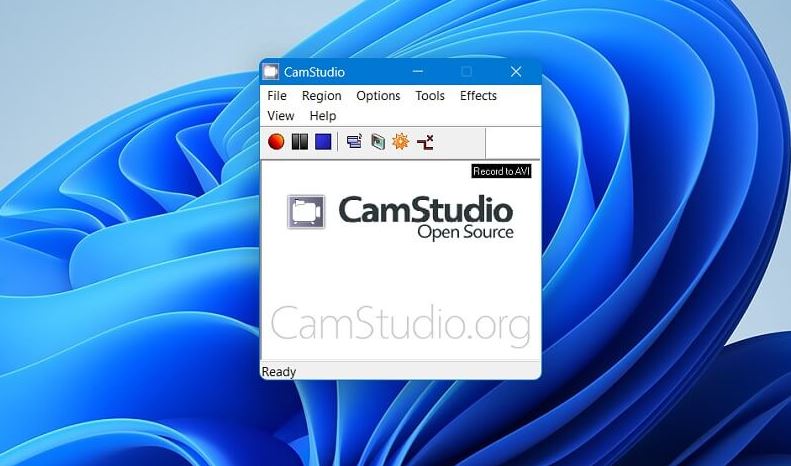
This one’s a classic. CamStudio is lightweight and records in AVI by default but includes a built-in SWF converter. With a quick codec tweak, you can point your output straight to WMV. It hasn't been updated much in recent years, but it still works on most Windows machines.
What makes it stand out is the old-school simplicity. No fancy dashboards, no pop-ups, and no sign-ins. It just does the job. If you're on a low-spec machine or simply prefer a recorder that runs quietly in the background, this one still holds up.
FlashBack Express
FlashBack Express offers a well-rounded set of tools, all available for free. WMV export isn’t available directly in the free version, but you can record in MP4 and use their free converter afterward to switch to WMV. Or, you can load the recording into another editor and re-export it in WMV format.
Despite that, it’s a solid choice. It doesn’t stamp a watermark on your videos and gives you the flexibility to record from both screen and webcam. The interface is clean, and you don’t feel like you're being pushed toward a paid upgrade every few clicks.
Ezvid
Ezvid is aimed more at casual users. It’s not packed with every bell and whistle, but it gets the job done for quick screen captures. WMV support isn’t direct, but exporting your recordings and running them through something like Any Video Converter makes it pretty painless.
It has a basic editor baked in, so you can trim your clips or add text without needing an extra app. Just a heads-up—it uploads videos to YouTube by default, which isn't ideal for everyone. But if you're okay with local saving and a quick conversion step, it's worth a try.
Conclusion
You don’t have to overthink it when choosing a WMV screen recorder. All eight options here work without charging you, and each one brings something different—some are simple, some let you fine-tune everything, and a few offer quick editing tools. If you know what matters most to you, the decision gets easier. Whether it’s ease of use or more control over the output, there’s something here that fits. No hidden fees, no unnecessary extras—just tools that do the job. Pick one, test it, and you’re good to go.
Advertisement
Related Articles

Trello vs. Monday for Smarter Project Management in 2025
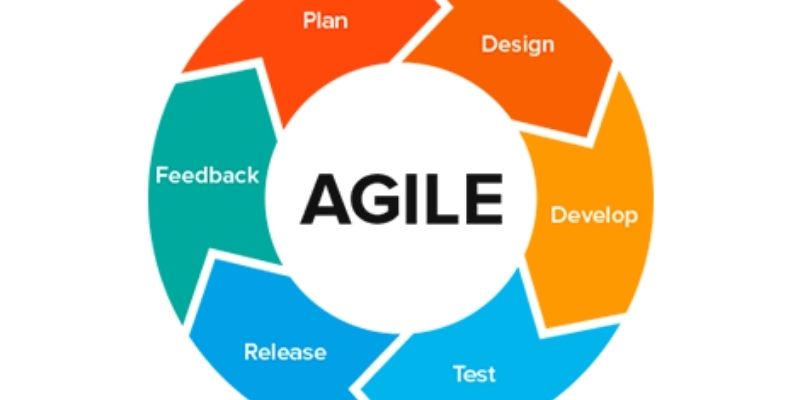
Agile Methodology Explained: A Complete Guide

Yahoo Mail vs. Gmail: A Simple 2025 Comparison
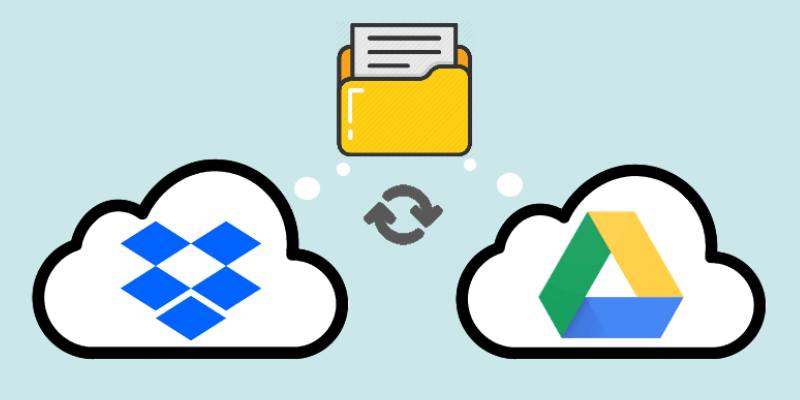
Discover Top 10 Simple Ways to Save Your Google Docs Directly to Dropbox
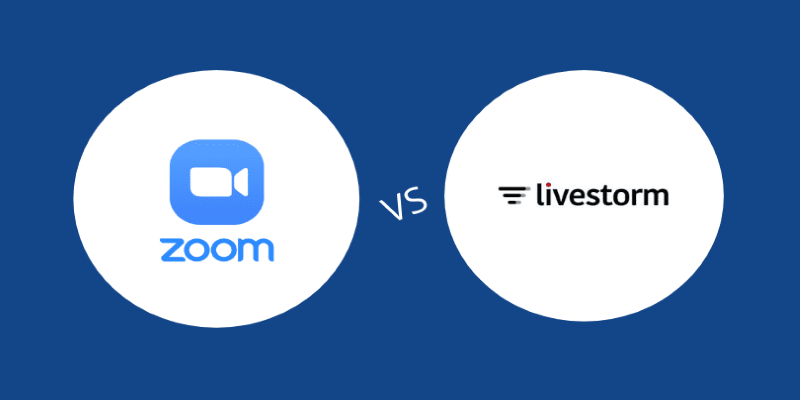
The Comparison between Livestorm and Zoom

Notion vs. Evernote: A Clear Comparison for 2025

How to Easily Export iMovie Projects as MP4 Files on Mac and iPhone

Watch Later in MKV: 8 Tools to Save HD Movies Instantly
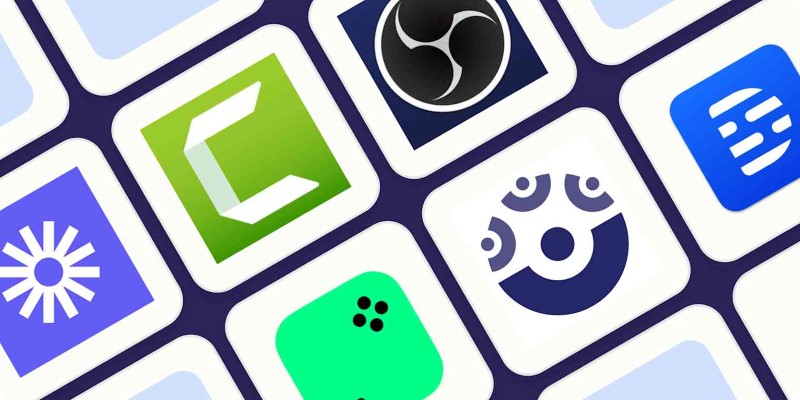
8 Easy-to-Use WebM Recorders for Windows PC Users
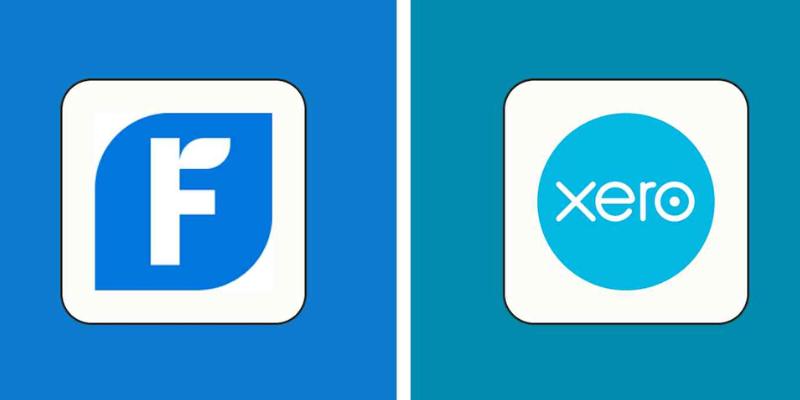
FreshBooks vs. Xero: Which Accounting Software is Best in 2025?
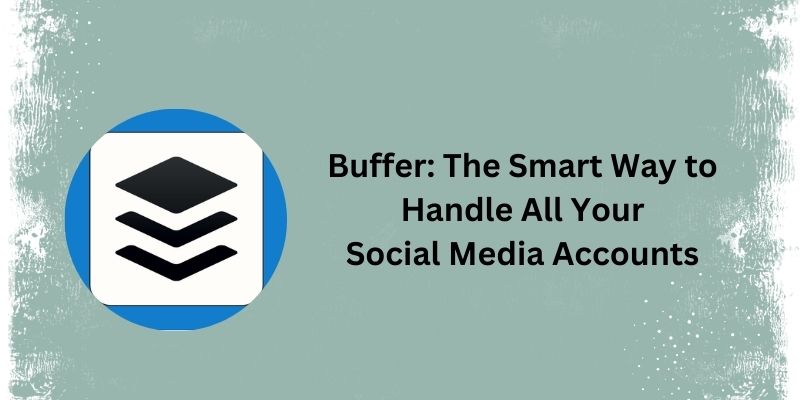
Why Should You Use Buffer for Social Media?
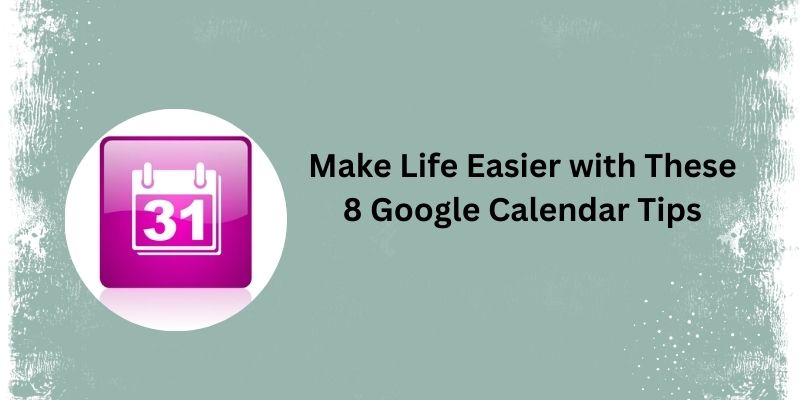
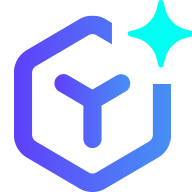 novityinfo
novityinfo