What Are the Steps to Change Your Password and Stay Safe?
Advertisement
Technology is bringing advancements at a rapid speed. Similarly, with this advancement, hackers are trying different methods to break into our online accounts. They are trying new tools to steal everything from personal information to money and even identities. The most common targets are social media, email, and banking accounts because they contain many valuable details. In this scenario, we have to protect our account by taking preventive measures. One of the best methods is that you should change your passwords regularly. So that hackers cannot easily guess your password and your account remains safe. So, in this article, we will discuss how you can change your password successfully.
Why you should change your passwords
You should regularly change your passwords due to security reasons. Here's why it's a good idea:
- Keeps Your Info Safe: A new password helps protect things like your bank details, photos, or private messages from being stolen.
- Stops Hackers: If someone has your old password, changing it will prevent them from entering your account.
- Protects Your Other Accounts: Changing the same password in more than one place can stop hackers from getting into everything.
- Keeps You Ahead of Threats: Hackers are always finding new tricks. A fresh password makes it harder for them to get in.
- Helps After a Warning: If you get a message that your account might be in danger, changing your password right away can help stop any harm.
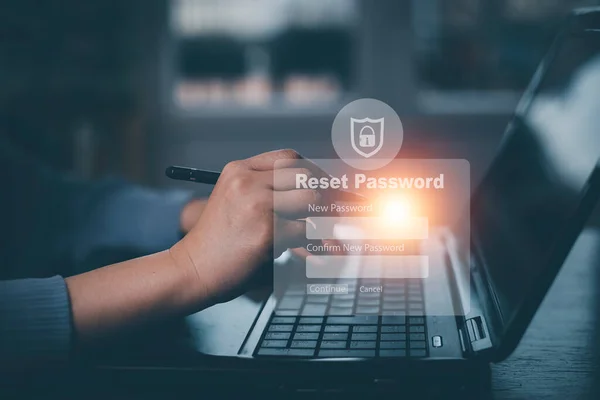
Choose a strong new password
A strong password creates less of a chance for hackers to guess it. Here are some easy tips to help you make a good one:
- Use big letters, small letters, numbers, and special symbols like! or @.
- Try to make your password at least 8 to 12 characters. Longer is better!
- Avoid "password," "123456," or your name. These are too simple.
- Don’t use your birthday, phone number, or pet’s name—these can be easy to guess.
- Think of a sentence you like, then use the first letters and some symbols. For example, “I drink tea every morning at 7” becomes “Idteam@7”.
- Don’t use the same password for every account. If one gets hacked, the others will still be safe.
Find the password settings on your account
Find the password settings to change your password. Most websites and apps have a section called Settings, Account, or Profile. You can usually find this by tapping your name, profile picture, or the three lines (menu) in the corner of the screen. Once inside, look for a section labeled Password, Security, or Login. That’s where the password-changing option is hiding.
If you use Google
If you use Google services, you can manage and change your passwords through Google Password Manager.
Open your device’s Settings (on Android or Chrome) and look for Passwords or Autofill & Passwords. You’ll see a list of saved accounts. Tap any account to view or change the password.
On android devices
Open the Settings app, then search for Passwords. You’ll find a list of accounts that have saved passwords. Tap on any account to see or update the password easily.
On iPhones and iPads
Go to Settings, then tap on Passwords. You’ll need to unlock it using Face ID, Touch ID, or your passcode. Once inside, you’ll see a list of saved passwords. You can view or change them from there.
If you use Chrome
Open the Chrome browser, tap the three dots (menu), and go to Settings > Passwords. You'll find all saved passwords and options to change or manage them here.
Enter your current password
It is important to remember the old password before setting the new one. This step is important for safety, so no other person can change your password. When you open the password change page, you usually see a box labeled "Current Password" or "Old Password." Just type in your existing password carefully.
But what if you've forgotten your current password? No stress! Most platforms have a "Forgot Password?" link below the box. You can click that to reset it. They'll usually send a link to your email or phone to help you set up a new one.

Type your new password twice
Once you’ve entered your current password, the next step is to create your new one. The first box is where you enter the new password you want to use. Be sure to choose something strong and secure, following the tips we shared earlier. Then, in the second box (often labeled "Confirm Password" or "Re-enter Password"), you'll type the same password again.
It’s a simple way for the system to double-check that you didn’t make a typo. If the two entries don’t match, the site will let you know so you can try again. This helps avoid any frustration of accidentally setting a password you didn’t mean to. To make things easier, type slowly and carefully. And if there’s a “Show Password” option, feel free to use it so you can see what you're typing.
Save the changes and log in again
After setting the new password, it’s time to save the changes. Look for a button that says something like “Save,” “Submit,” or “Change Password,” and click it. Once you do that, you’ll usually see a message confirming the change. something like “Password changed successfully.” That’s your sign that everything went through correctly.
To double-check that your new password works, go ahead and log out of your account. Try to log in again using the new password you set right before. If you can log in without trouble, your password change was successful.
Final thoughts
The concept of changing passwords might not seem serious to you. But it actually prevents a lot of security threats. It's one of the easiest ways to protect your info and stop anyone from logging into your accounts without permission. You might feel the process is quite complicated, but it becomes very simple and easy once you go through it. So, take a moment to create one that's both tough to guess and easy to remember.
Take a minute today to update your password and keep your account safe!
On this page
Why you should change your passwords Choose a strong new password Find the password settings on your account If you use Google On android devices On iPhones and iPads If you use Chrome Enter your current password Type your new password twice Save the changes and log in again Final thoughtsAdvertisement
Related Articles
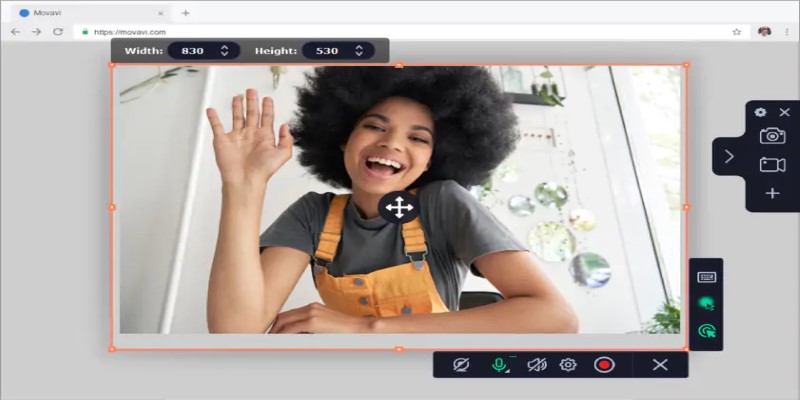
Free WMV Screen Recorders to Use on Your Computer
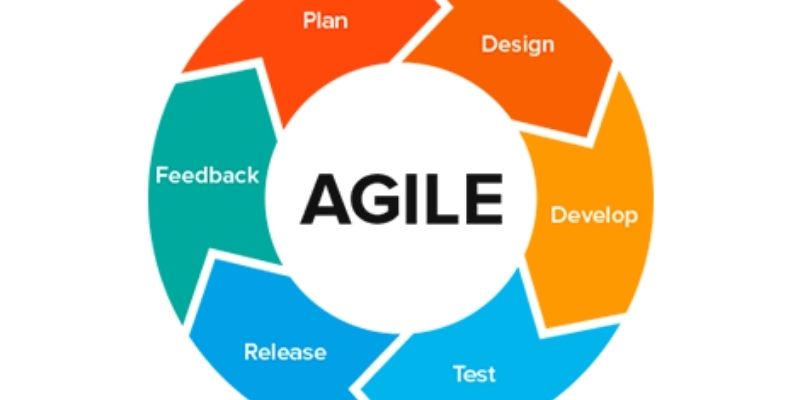
Agile Methodology Explained: A Complete Guide
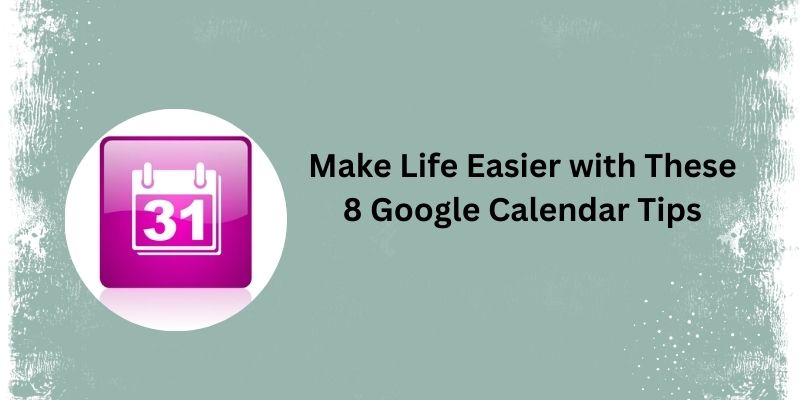
Top 8 Google Calendar Features You Should Use

ConvertKit vs. ClickFunnels: Which Platform Wins in 2025?

How to Easily Export iMovie Projects as MP4 Files on Mac and iPhone
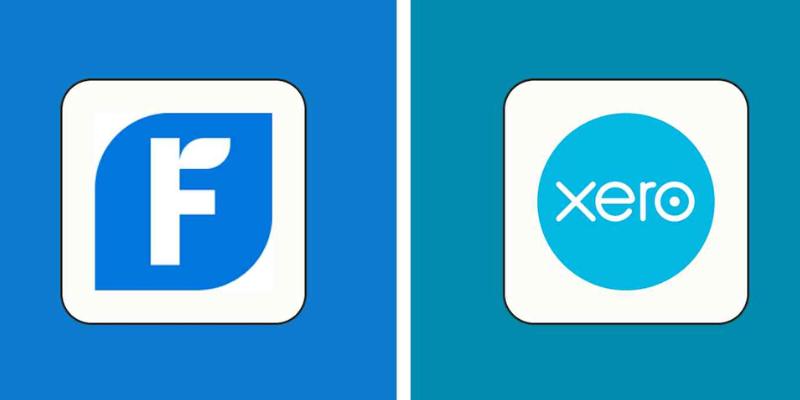
FreshBooks vs. Xero: Which Accounting Software is Best in 2025?
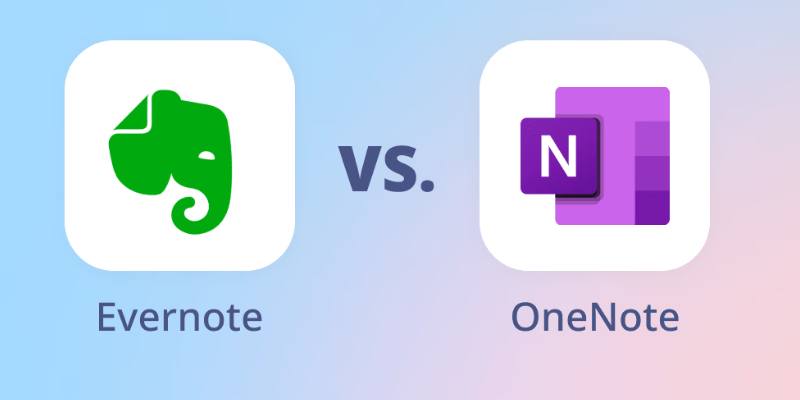
Evernote Vs. OneNote: Best Note-Taking App for 2025 Use

Trello vs. Monday for Smarter Project Management in 2025

Freshdesk vs Zendesk: Find Out Which is Better in 2025
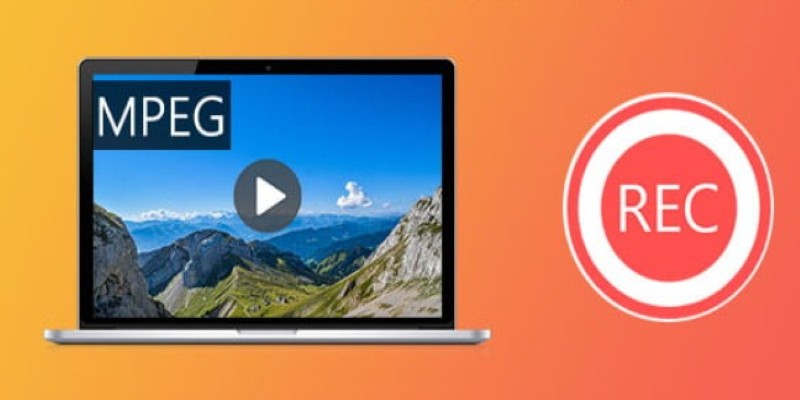
Top 8 MPEG Recorders for Computer Users – Simple and Reliable Choices

Watch Later in MKV: 8 Tools to Save HD Movies Instantly

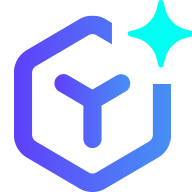 novityinfo
novityinfo